虽然我的互联网工作了很长时间,但没有填写任何登录页面,但在启动互联网时,我在右下角得到了 Windows 提示以采取行动(“需要采取行动”)。要进入 WLAN 路由器设置,您可以单击消息或网络名称旁边的新链接。就我而言,要调用菜单,我还可以在浏览器中输入路由器的 IP(在路由器的背面),或者有时“router.asus.com”可以工作。
我不再知道我的 WLAN 路由器登录信息,因此我需要重置 WLAN 路由器。
- “检查连接”:“登录信息设置”-->给自己路由器登录名和新密码-->点击下一步
- “互联网设置”:“是(我的互联网连接类型是 PPPoE)”
- 输入用户:“admin”和密码:“admin”:
给自己一个网络名称和密码:
- 由于某种原因,您必须再次输入默认登录名:
- 但是,我又遇到了同样的“需要采取行动”的问题:
和:
无法再次进入路由器菜单。
因此,我尝试了另一种不使用 PPPoE 的方式,再次从 2. 开始:
- “Internet 设置”第 1 步:“请选择您的 ISP 提供的 Internet 连接类型”-->“否”(我的 Internet 连接类型是自动 IP(电缆调制解调器、动态 IP、DHCP 或静态 IP)--> 单击下一步
- “Internet 设置”第 2 步:“请选择您的 ISP 提供的 Internet 连接类型”-->“自动 IP (DHCP)”--> 点击下一步
- 它跳回到“检查连接”:“重新检测您的连接状态”->“开始检测您的连接类型”->等待
- “检查连接”:“第 1 步,共 2 步:关闭 Cable/DSL 调制解调器”(等待 2 分钟再重新插入 --> 当它再次闪烁时,单击下一步
- “检查连接”:“第 2 步,共 2 步:关闭 Cable/DSL 调制解调器”-->“再次检测”
- 它跳回到“检查连接”:“重新检测您的连接状态”->“开始检测您的连接类型”(回到 4. 再次,循环)--> 等待
How to get out of this menu circle? How to make the router automatically find the right connection parameters so that I do not need to take any action anymore?
P.S
- I guess that this issue is:
- either about a needed firmware update (which I cannot do without access to the internet, and I have not found out how to manually download the recent firmware for this router, I have "3.0.0.4.380_7378-g7a25649" at the moment); but the hotline told me that there was no change of the firmware since 2017 for S/N "ECIW1B000124" so that it is unlikely that the firmware is the problem, I have this issue only since August 2021 and before that, everything worked for long.
- or about a problem of the router of not being able to handle more than one DHCP automated IP assignment.




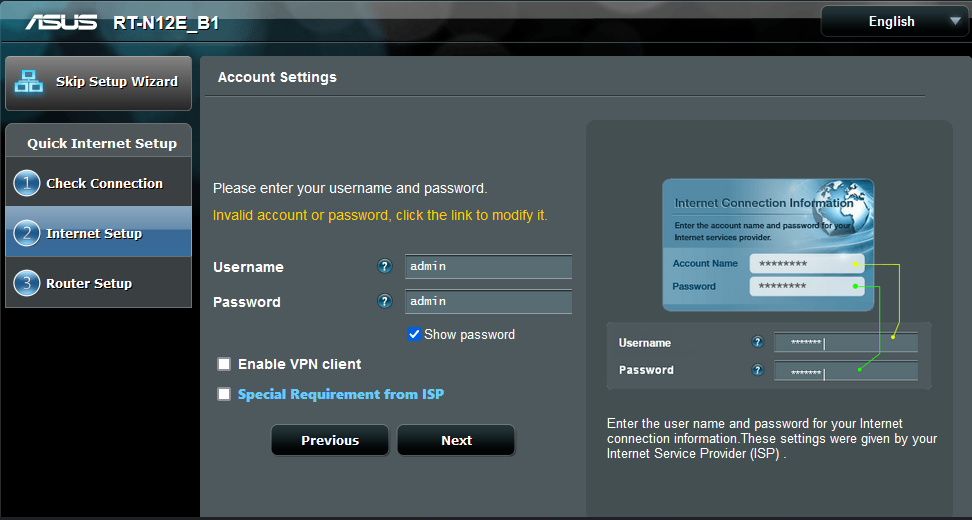








Solution start
At the beginning, the solution, since this got so long: The public IP needs to be a NAT address. Call the ISP or contact even the glass fiber company behind, they both should be able to fix this.UPDATE 1: No solution to this problem up to now! And even the workaround of switching to static IP and back does not work anymore. I will add any news.UPDATE 2: Everything is working now, and it was a login problem on the side of the provider. Neither me nor any home service could have found the solution. The telephone never worked (always "Device not registered") when directly plugged in to the modem, and that was the clearest proof that changing the WLAN settings would not fix the problem. A directly connected phonebox could not be dependent on the WLAN configuration. The cause of all: the provider has taken over clients, network and their configuration from another provider. This has caused hundreds of cases with a wrong login configuration. Sadly, this was not directly thought of.
Solution end
Full documentation from early workaround to solution
There might be better ways, this is just a workaround:
Up to here, 3.-4. were the same as in the question. Now the difference:
Check the backside of the router, in my case the IP is 192.168.1.1. This is as such not important, it may give you just an idea of what you could enter when inventing your static IP, I entered:
Just to fill the fields, use whatever entries you like or which are accepted. It is not even relevant whether you create addresses which conflict with existing ones. We will not use the static IP in the end!
In the "Account Settings": for the ISP (Internet Service Provider) login, use the default credentials that are written on the back of the router:
user name: admin password: admin
You need to do this, no matter whether you have an address conflict or not, here is how it would go on if you had a conflict:
.. sidenote START ..
I happened to run into an address conflict during the first test of using a static IP. The main menu then shows a link that there is an IP conflict. Clicking on the link, you get a browser page saying:
Click "Next" to accept the new IP.
And then it asks you to put off the network cable (I also did that for the WAN cable) from the LAN modem, wait 10 sec and put it in again, giving you an automatic IP. That is where the trick came from.
.. sidenote END ..
After putting off and in the DSL+WAN cable, the WLAN router settings window in the browser should not react anymore. In this case, this is good: the IP settings were assigned automatically by putting in the network cable, and by this, the menu loses the connection to the router. And more important, after this, there is no need to take action anymore.
I tried to reproduce this, using addresses without conflicts. This time, the static-IP trick and the cable-off-and-on-trick did not work. Starting the quick install menu again after assigning a static IP, I could choose the "automatic IP" and get further in the menu, without a circle in the menu as put in the question. But the network still did not work. When I then also dropped the network twice to reconnect by entering the password, restarting the computer in between, and again putting off and on the LAN cable as well (not sure which steps are needed), the network worked.
UPDATE:
After each restart or standby, the internet connection is lost again. Therefore, this workaround does not help so much. The "Action needed" messages will not come back, though.
You do not need to enter the router menu each time. Go to the settings of the WLAN connection (the small information symbol on the right):
Give yourself a manual IPv4 with whatever settings, it seems as if it was totally irrelevant what you type here, as long as you can save it once.
I took the same as above:
And later, I found out that it is already enough to fill only two, and since the IP is not set to be used, we can enter it faster with:
Save. Then, disconnect the internet and connect again, still with the static IP settings, and only when the connection is done (and of course does not work), switch back to automatic. It is important that you are connected without success and then do the switch.
To see:
and your WLAN connection can connect again. If this does not work, do not stay in the menu after switching to manual, but close it and switch off and on your internet and reconnect, then switch back to automatic during the existing connection. If that does not work, do not only close the menu, but also restart the computer and then switch back to automatic (I guess that a restart would have solved it also in automatic mode, admittedly, but you never know, these are all things that have worked in a few cases). You might also drop the network so that you have to reenter the password. The internet will usually last for the running session only until you use standby / power off, but at least you have internet at all somehow.
The trick to switch to manual ip and back also worked on my iPhone, though I seem to have to restart it first.
Please mind that there might be strange things going on. For example, it may even pay off just to wait. On an iPhone, the network had to be "forgotten" twice or more, spread over an hour or two, and still, it did not work. Without doing anything more, after half an hour, when I was about to reset the router again, it suddenly worked when I disconnected and again reconnected by entering the password.
There is most probably a clearer way to go, and this is just a workaround when you are stuck, but in my case, it brought back the internet.
Long story short
The core trick is to automatically assign the IP when you put off the DSL+WAN cable, wait 10 sec, and put it in again. If that does not work, change your connection (click the info symbol) to manual (IP:
0.0.0.0, Subnet Mask:0.0.0.0or whatever, you will not use it anyway), save and then change back to automatic (DHCP); you must be connected during the switch and you sometimes need a restart or to drop the connection in between.P.S.:
In another try of setting things up, I created the connection on the iPhone at first, and then I could not get rid of the "Action needed" message on my Windows laptop at all unless I reset the router completely and started the setup from scratch again. Therefore, better start with the laptop that has the problem.
Since days, my iPhone, unlike my laptop, does not have the issue of losing the connection or needing to switch to manual and back to automatic. It just always seems to work now, also after putting off the internet or after a restart. On Windows, you need tricks to keep it going. Therefore, the problem might get solved within the operating system's settings as well, or in short: it might perhaps not be a problem of the router at all.
Also interesting: as soon as I have internet, I cannot see the router Web GUI anymore on any operating system.
The Asus client service which also knows this Q/A thinks that there might be a defect of this older WLAN router which sounds likely since the problem came up without any setup changes, all of a sudden. A defect in this case would mean that the router has a wrong firmware, since the firmware that it should have is https://dlcdnets.asus.com/pub/ASUS/wireless/RT-N12E(RT-N12LX)/FW_RT_N12E_20039.ZIP, thus
FW_RT_N12E_20039taken from the drives page of "RT-N12E", and not3.0.0.4.380_7378as the one installed (and that firmware was never changed by anyone on the router). Thus, why not try a newer version of3.0.0.4.380_7378, the router isRT-N12E_B1, thus I tried the firmwareVersion 3.0.0.4.380.10931that you get for RT-N12E C1 which looks much more like the brother of theB1of course. But that firmware was refused by the router as well.I have also tried other similar models' firmware, without success:
Whatever firmware you take, they always fail with:
Obviously, this router is far beyond its days, according to the client service, EOL has been long ago. There is no firmware for this exact model
RT-N12E_B1anymore on the support site. It has a different type of firmware on it than even the support suggests it should have. The support suggests takingRT-N12Einstead, which I doubt to be correct, by the way, but no other model works either. The router was never flashed, thus the version on it was there from the start and the model is just not supported anymore.Therefore this workaround is the answer.
UPDATE
No new router needed:
The Asus helpline assumed that the router might be defect, and that the actual solution would be to get a new WLAN router. I bought a new Asus WLAN router and it still has the same problem. The new router does not show "Action is needed" anymore, but it still needs the static to automatic IP trick to connect. Therefore, it is not a problem of the WLAN router. I found another hint on the net saying that the ASUS support had asked to buy a new router though the router was not the problem in the end, but instead, the public IP assigned by the ISP!
After this time, any device that you plug in at the modem will get a new IP.
I called the ISP's hotline (that is, the provider that should have given you the modem, normally) and they said that they cannot assign a new public IP themselves, it just happens when I wait for some hours and plug a device into the modem again. No need to power off the modem while waiting. The public IP gets released after a couple of hours, depending on the region you are in, in my case, it is after 2 hours.
After waiting for 3 hours to get the ip released to the net (2 hours should be enough in my area) and then plugging in the router using LAN1 port at the modem to WAN port at the router, it worked.
UPDATE 2
The glass fiber company which was contacted by the provider checked its modem. They told me that the public IP that was assigned to the modem by the ISP was the reason why I had the whole issue here. The older router was not the problem, but the public IP needed to be a NAT address instead. Having a public IP is not usual (you have to pay extra for that, it is not bad either, but it seems to have caused the issues). This was changed, the solution to the whole problem.
After the change, I had a new message in the modem's menu which led to additional efforts, but with Asus RT-N12E_B1 router: "The WAN IP is not the external IP. External IP-based services will not work." it became clear that you do not need to care about that hint, it is just because I am behind CGNAT and does not harm.
UPDATE 3
When everything was working fine and I could even use the IP phone for calls, sadly, after switching the whole machinery off at night, I got the same issue again: "Your IPS's DHCP does not function properly." Which is the issue that I had from the start. With the small change now that I cannot even get the internet to work with the trick of switching to static IP and back to automatic.
UPDATE 4
As put in the solution at the beginning, it was not a problem of the public IP nor a problem of the configuration that the client could have changed. It was a problem of the provider's wrong login (user / pw) that was caused by taking over another provider's clients and their configurations. This happened in hundreds of cases, sadly, it was found out only after 10 calls at the hotline and many additional problems in between.
Sidenote 1
The ISP's hotline also found out that my setup was probably not good in general: I had joined the phonebox to the modem at first, and from the phonebox, I led the LAN output cable to the WAN input of the WLAN router. Though this setup also works, it is not recommended, better join modem directly with the "most important" WLAN router (from LAN1 output to WAN input). And then join the WLAN router's LAN1 output with the WAN input of the phonebox.This advice of the hotline turned out to be wrong, you can use the phonebox as the interface and then reach the router from there, no problem about that.Sidenote 2
The WLAN worked, no tricks or reconnect or setup needed after standby or computer restart. I was unlucky, though, since I tried to fix the phone as well right after fixing the now working WLAN. And in a phone call with the ISP hotline, I was asked to report the modem model, so I took it off the wall although it was switched on, which somehow caused the lighs blinking green. And after this, the internet was broken again, and not even direct cable from modem to computer worked anymore, and any connection of a router with the modem would say "disconnected". Also, waiting for 2 hours to get the IP released did not help. It turned out that I must have broken the glass fiber cable while taking off the modem from the wall. I tried to move the cables slightly, with a laptop directly plugged in (no router in between, so that I can directly see the connection), but no chance to get a signal again. Only lights blinking at the modem. Now, the company that owns the glass fiber system will come and fix the probably broken, VERY thin cable that is plugged in at the modem. It is unclear who will pay for this, me or the provider. I will report. Wrapping things up: 切勿从墙上取下玻璃纤维调制解调器,即使供应商要求您提供调制解调器型号并且不会阻止您这样做。